System Properties Screen Shots
Below are sample screen shots to show you how to determine whether your computer is running a 32-bit or 64-bit operating system. See more about 32-bit vs 64-bit and how to upgrade to Windows 7 Pro.
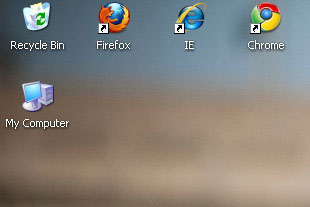
Locate and Right-Click on My Computer or Computer, either on your desktop or under the Start Menu. This screen shot shows a Windows XP desktop example, with the My Computer icon on the bottom left of the screen.
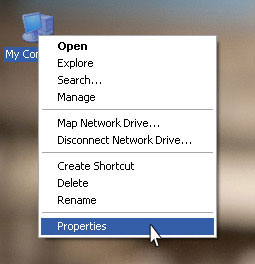
Select Properties from the drop down menu that appears after you right-click on the My Computer icon.
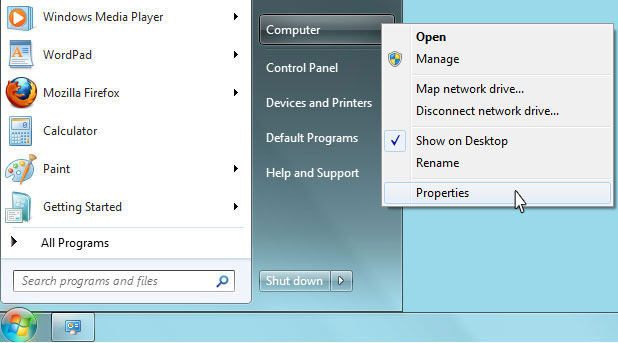
On Windows 7 or Vista, if you do not have a Computer icon on your desktop, you may need to find it through the start menu. This screen shot shows a Windows 7 Properties button highlighted after right-clicking on Computer from the start menu.
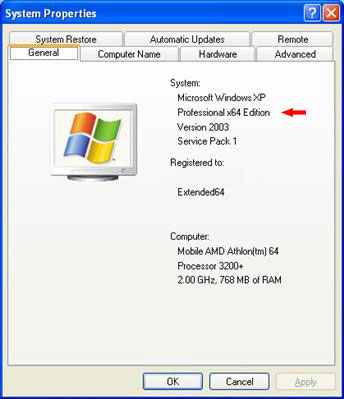
The Systems Properties Screen will show up. If there are tabs like those shown, be sure the General tab is selected, and look under the System heading to find your computer operating system specifications. If you are running a 64-bit version, it will say so under this section (see red arrow pointing to the correct line).
Sample System Properties Screens for Windows XP, Vista, and 7
Below are sample screen shots for what your System Properties Screen may look like, depending on your operating system. Your System Properties screen may look different from those shown.
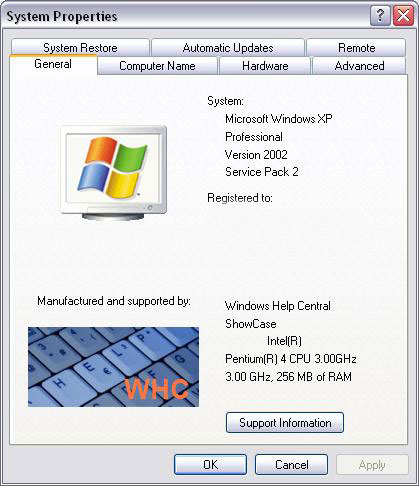
Windows XP 32-bit Example
For 32-bit XP operating systems, the system information may just say Microsoft Windows XP and no details of 32-bit vs 64-bit. If that's the case, you have 32-bit, not 64-bit. If you have this operating system, all of our software will run.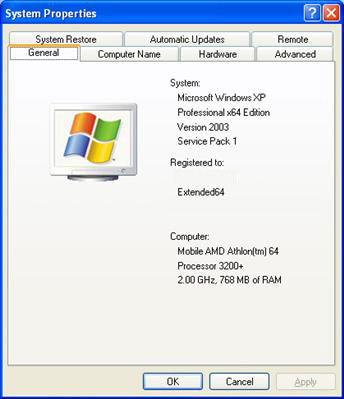
Windows XP Pro 64-bit Example
If you have this operating system, only FWGP and FFWG programs will run, unless you upgrade to Windows 7 Pro.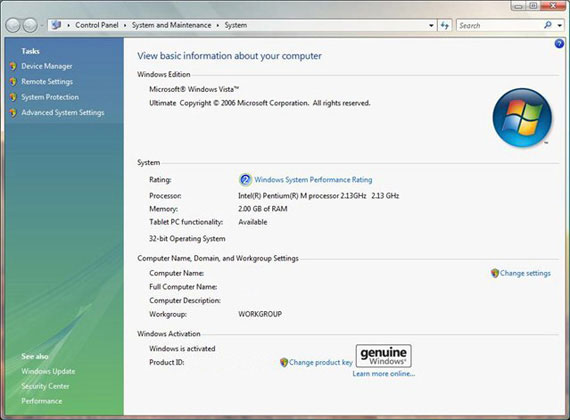
Windows Vista Ultimate 32-bit Example
If you have this operating system, all of our software will run.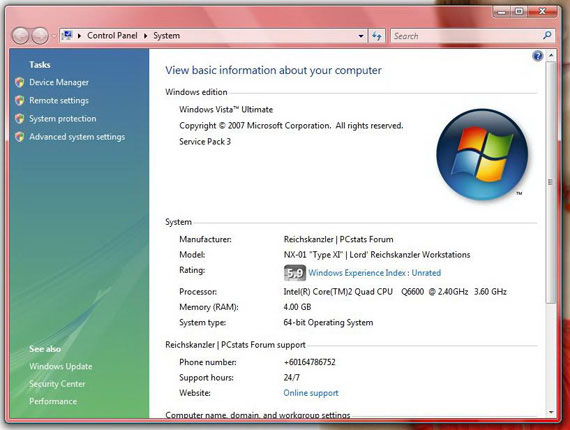
Windows Vista Ultimate 64-bit Example
If you have this operating system, only FWGP and FFWG programs will run, unless you upgrade to Windows 7 Pro.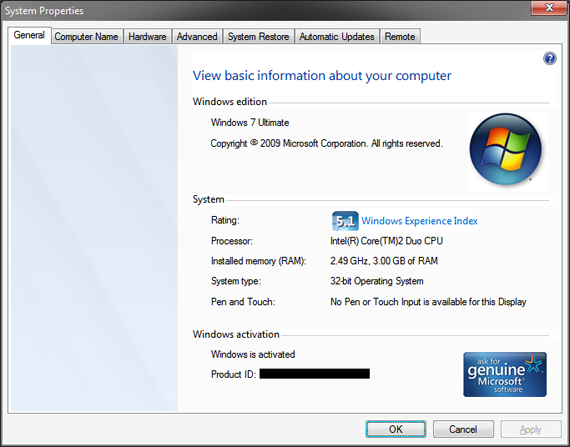
Windows 7 Ultimate 32-bit Example
If you have this operating system, all of our software will run.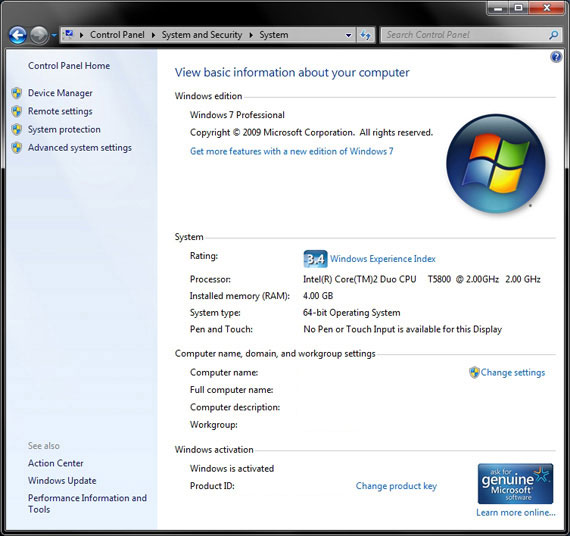
Windows 7 Pro 64-bit Example
If you have this operating system, all of our software will run as long as you install the free XP mode.Upgrade to Windows 7 Pro
If your System Properties show that you have a 64-bit operating system other than Windows 7 Pro, you can upgrade to Windows 7 Pro to run our software. See more about 32-bit vs 64-bit and how to upgrade to Windows 7 Pro.
- ORDER (M-F 8am-5pm EST): 1-727-441-8906
- TECH SUPPORT (M-F 1pm-5pm EST): 1-727-441-8714
Turn a game of luck into a game of skill!™






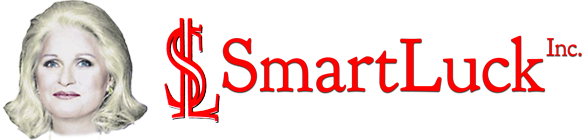
 CART
CART