Software Installation Guide
These instructions are for installing your Smart Luck software. You may want to print these instructions to refer to as you go along.
Note: If you've purchased Advantage Gold and wheeling programs, install Advantage Gold first, and then install the other programs to the same folder.
Steps to Install Programs by Download
1. Save Installation Codes from Email
- Go to the email you received or attachment file with the install codes.
- Type CTRL-A to select all text in the email (alternatively, highlight the text with the mouse).
- Type CTRL-C to copy the selected text to the hidden windows clipboard, so it will be able to fill in automatically when prompted (alternatively, right-click within the highlighted area with the mouse and choose copy).
2. Download the Install Files
- Go to the Software Downloads page.
- Click the download arrow or link next to the program you purchased.
- RUN or SAVE the installation file: see below
- RUN (Internet Explorer)
If using an Internet Explorer browser to download, you should see both "Run" and "Save" options in the pop up when you click download. Choose RUN, and skip to Step 3 below. If you are using Firefox, Chrome, or another browser, you will probably not see RUN as an option (follow SAVE instructions below). - SAVE (Firefox, Chrome, Other browser)
If you only see "SAVE" in the pop up box, then go ahead and click that button to save the installation file. If it gives you a choice of where to save, be sure to select a location you can remember and find later, like your desktop. If it automatically saves without giving a choice, then the file will go to the default download directory, which will depend on your browser's settings. You will need to find the download directory, which is usually shown under Tools->Downloads. Once the file has downloaded and you've located it, click the install file to run the install program.
- RUN (Internet Explorer)
3. Continue with Installation
- After you've started the install program, follow the prompts to continue.
4. Entering Your Install Codes
- If you followed step 1, then the codes will automatically be filled in for you and installation should complete on its own.
- If not, you will need to type in the codes that were created for the program you are installing. Be sure to use the codes that match what you bought. Make sure Caps Lock is off on your keyboard before entering your name. Then type it exactly as it appears on the envelope including capitalization. Every space and punctuation mark must match exactly. Serial numbers are of the form 1234-56789. Be sure to include the dash but do not include the program version numbers.
5. Running the Software after Installation
- After you've installed, there should be a red icon on your desktop that looks similar to those shown next to the programs on the Downloads page. If you've installed Advantage Gold as well as other programs, you will only see the Advantage Gold icon. Click the icon on your desktop to run the program.
- To access a wheeling program you purchased and installed from within Advantage Gold, view the f-key menu at the bottom of the Advantage Gold menu. This will tell you which f-key to press to access which program.
6. Installing History for Advantage Gold
- Before you can access lotto history files in Advantage Gold, you must install those separately.
- First, close Advantage Gold.
- Then, choose your method of history installation.
- You can install the free Lottery Updater program to install history files, or download individual files.
- Once the files are updated, open Advantage Gold.
- To get started, type 1 to access the History Selection chart. You will see a list of the installed lottery files. Choose the one you want to work with by highlighting it with the arrow keys and pressing enter. From then on, any chart you access will be created for the selected game.
Steps to Install Programs by CD
1. Save Installation Codes from Email
- Insert your purchased Smart Luck CD into your CD drive and close the door.
- If the program does not start in a few seconds, click: START -> RUN -> and type d:\setup.exe or if your cd drive is not d:, use the correct drive letter or try e: or f: and click ok (alternatively, navigate to the CD drive in Computer/My Computer and click on setup.exe)
2. Continue with Installation
- After you've started the install program, follow the prompts to continue.
3. Entering Your Install Codes
- You will need to type in the codes that were created for the program you are installing. Be sure to use the codes that match what you bought. Make sure Caps Lock is off on your keyboard before entering your name. Then type it exactly as it appears on the envelope including capitalization. Every space and punctuation mark must match exactly. Serial numbers are of the form 1234-56789. Be sure to include the dash but do not include the program version numbers.
4. Running the Software after Installation
- After you've installed, there should be a red icon on your desktop that looks similar to those shown next to the programs on the Downloads page. If you've installed Advantage Gold as well as other programs, you will only see the Advantage Gold icon. Click the icon on your desktop to run the program.
- To access a wheeling program you purchased and installed from within Advantage Gold, view the f-key menu at the bottom of the Advantage Gold menu. This will tell you which f-key to press to access which program.
5. Installing History for Advantage Gold
- Before you can access lotto history files in Advantage Gold, you must install those separately.
- First, close Advantage Gold.
- Then, choose your method of history installation.
- You can install the free Lottery Updater program to install history files, or download individual files.
- Once the files are updated, open Advantage Gold.
- To get started, type 1 to access the History Selection chart. You will see a list of the installed lottery files. Choose the one you want to work with by highlighting it with the arrow keys and pressing enter. From then on, any chart you access will be created for the selected game.
For More Help
View the program manuals from the Downloads page for more information about using the software. If you purchased a CD, you can also read the manuals from the CD by right clicking on the program’s menu item, and then choosing the Read-Manual option.
Also see our extensive Frequently Asked Questions section for the solutions to many common issues.
- ORDER (M-F 8am-5pm EST): 1-727-441-8906
- TECH SUPPORT (M-F 1pm-5pm EST): 1-727-441-8714
Turn a game of luck into a game of skill!™
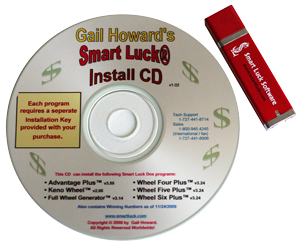






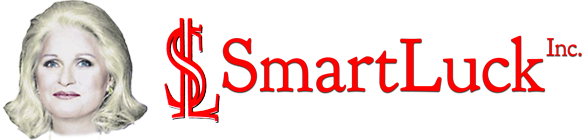
 CART
CART