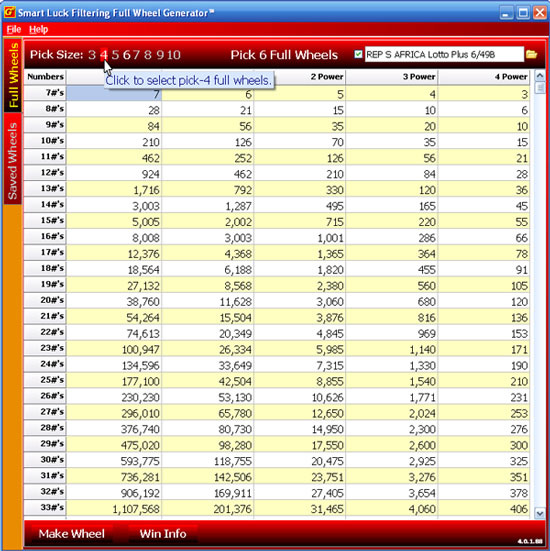From the main screen, there is a Pick Size list just under the wheel view options row. Click the number that corresponds to the pick-size of your game, (6 for a 6/49 lotto, 5 for a 5/35 game, etc). The currently selected pick-size will show in yellow text, while the other options are in grey. Power Nrs shows next to the pick-size list and allows you to scroll through the available pick-sizes by clicking on the left or right arrow buttons.
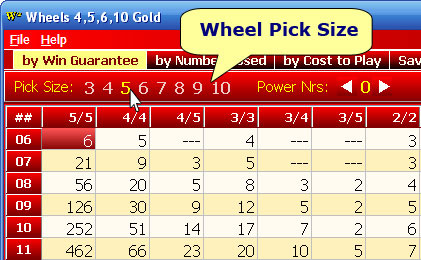
You'll need to use the F-key buttons to access each individual program you have installed.
The Balanced Wheel® programs explain at the bottom of the screen in yellow text how to change which wheels are displayed (See Screenshot 2 below). The key says (+*- for Power #s/Other Pick Sizes).
What you need to do is press the + key (either on the number pad or hold shift and = key at the same time) to go through the larger sizes or the power number wheels. For Wheel Six Plus, the program will go through all the pick-6 power number wheels first, then you will see pick-7 (See Screenshot 3 below). Use the - key (next to the 0 key at the top of the keyboard) to go back through pick-6 wheels.
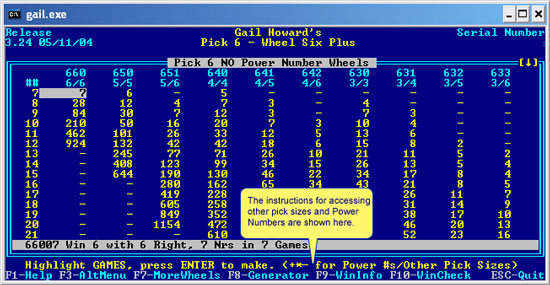
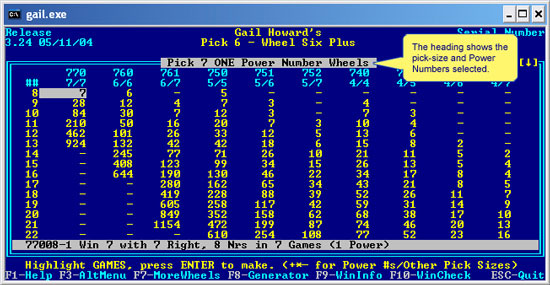
For Filtering Full Wheel Generator, the pick-size options are shown above the wheel index (See Screenshot 4 below). Click the number that corresponds to the pick-size you want to see wheels for. If you have Advantage Gold also installed, you can also choose which lotto game you want to use, and the pick-size for that game will automatically be selected.
The available Power Number wheels are automatically displayed in the other columns of the chart. The first column of wheels is No Power, second column is 1 Power, etc.